Different ebook readers render Thai ebook differently. Some are capable of displaying Thai very well on ePUB format; some are not, e.g. my Nook (firmware 1.2).
The only ebook format that we can control and render proper Thai text across several ereader devices is PDF. Followings are what I see best suited to my need in reading Thai ebooks on my Nook, and perhaps on other 6″ devices too, Kindle included.
What we need, on PC (not Mac):
1. Microsoft Word or OpenOffice
2. freeware Cutepdf (need for MS Word only)
3. freeware BecyPDFMetaEdit (for editing meta data, e.g. Book title, author, etc.)
Steps in creating Thai PDF ebook:
1. either use MS Word to create/format your document and print to Cutepdf; or use OpenOffice and its builtin function “Export as PDF”.
2. edit the meta data of the output PDF by BeCyPDFMetaEdit, by at least putting the proper book title and author. There are other metadata that you may want to edit; but those are not important like title and author. Use English title and author to ensure readability by all ebook readers because most ebook readers cannot display Thai title and author in the catalogue (or book list) properly.
When using either MS Word or Open Office, I prefer the following setting:
Page size 9.5 x 11.4cm (you should stick to this size)
Margin 0.1cm for Left, Right, and Top; set 0 cm for Bottom
Line spacing 0.45cm (in OpenOffice) or 13 points (for MS Word). If we use default line spacing, one pdf page will accommodate fewer lines; so I prefer a bit “crowded” to show more lines in one page. This is your choice.
Font FreesiaUPC 12pt (if too small for you, increase it or bold it. This font shows all vowels clearly when compared with others. It is also your choice.
The above setting gives me comfortable reading without the need to “reflow” text on my Nook. Reflowing Thai text on PDF document gives unpredictable and mostly undesirable result.
If you don’t need any hyperlinks or chapters links inside your output PDF, both MS Word and OpenOffice are doing fine.
But if you want hyperlinks and chapter marks to work in your output PDF (can jump to any chapters you want when reading, for example), you need OpenOffice when creating your PDF.
If you are not familiar with OpenOffice, you may create and edit your document with MS Word first; then open the document with OpenOffice just for exporting it to PDF.
Hope we Thai people will start creating more PDF ebooks for 6″ devices.
Thank you.
Update on 16 Feb 2010:
- I found “Browallia New” font is very beautiful and looks clearer to my eyes than “FreesiaUPC” font because of its “thicker” font outline.
- PDF output exported from OpenOffice seems to reflow quite well on my Nook when setting font size as “Large” and “Extra Large” (setting as “Small” for original view without reflow; strangely, “Medium” setting render smaller font size than “Small” font setting)


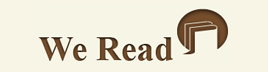
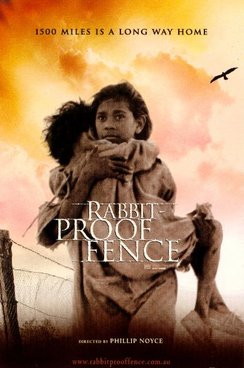

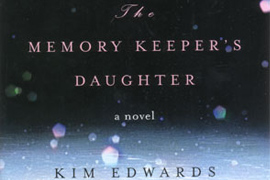
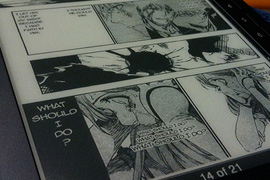
8 Comments
My setting is a little different:
Page size: 9 cm x 12 cm
– the screen size of my (lost) ebook reader
Margin: 0.2 cm for all margins, or 0.3 cm for bottom to add page number
– I feel 0.1 cm is too tight
Font: Angsana New 14pt, normal
– I am too old for 12pt!
– Freesia is a sans serif font, at small size it is harder to read for me
Line spacing: 16pt (around 15% bigger than the font size)
– not too wide
I use OpenOffice.org 3.1 to create the PDF file. For PDF sections can be created by assigning Heading 1, Heading 2, Heading 3, … for the section outlines.
Thanks Khun Visanu for sharing your experience. Your Thai ebooks look very neat and professional.
My setting gears for more text per page, so I squeeze the margins and font size. Will try Angsana New, though.
Thanks again.
hi Khun bthoven.
I try to create my pdf e-book by followed your instruction.
here is my problem.
– I can’t see picture on my e-book reader (while on pc still showed up).
– I can’t Insert page number on lower left of pages.
They’re too large footer and I can’t reduce footer size.
It’s make my e-book look weird. (very large header/footer with about half page of text in the middle.)
I needed your suggestion.
Thank you for your kind ^^
Would you mind sending me your document for me to try?
I don’t mind.
how can i sent my .doc file to you?
can I have your email?
a x a t h a i at y a h o o dot c o m
คุณ Apiwat ผมส่งเมล์กลับไปแล้วนะครับ
found your site on del.icio.us today and really liked it.. i bookmarked it and will be back to check it out some more later